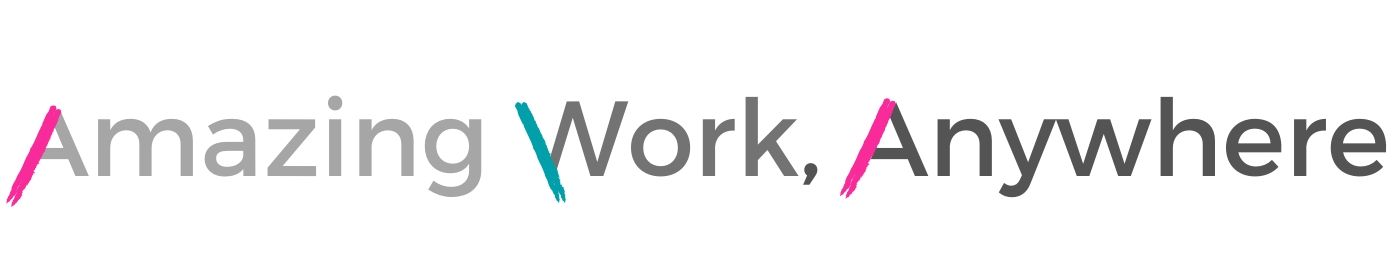I learned about tags using Evernote. They sounded great and I kind of understood their power but… I kept forgetting to add them to my notes. By the time I got around to sorting through my notes, it was a huge job to add the tags. For a long time I just didn’t bother with them.
Then I started noticing tags in other apps… hmmm. Maybe there was something to these things. So, I decided to try them again. Not in Evernote – I don’t use that much anymore – but in my everyday to do lists. Now I use task tags all the time to increase my productivity!
How do tags work on to do lists?

Tags are simply a way to assign an attribute to a task or to group tasks from different lists.
I use some tags regularly, for example – 10minutes to indicate how long I think a task might take, online/offline to show if a task requires an internet connection, 100percent to tell me that this task needs my full attention, and 1000 for business tasks to show the value in doing that task (this is a new one – I don’t use it routinely yet).
Once you have tags on your tasks, you can filter your tasks using the tags. For example, you can filter for 10minutes to see all the tasks on any of your lists that you could get done in 10 minutes.
Do all to do list apps have tags?
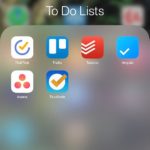
No. I use iOS and macOS apps to stay on track. Here are 5 popular apps that feature tags – I’m sure there are more. TickTick and Asana use tags, Todoist calls them labels and they’re available in the paid versions, Any.do has tags in their paid version, too, Trello uses color labels. Some of the simpler to do list apps – Minimalist, Do!, Done! – don’t include the feature at all.
How can tags help with productivity?
Knowing what to do when can be the difference between winning your day… or not. If you know what task to tackle next, you’re less likely to end up playing Candy Crush or watching dog videos on Facebook (yes, I’m guilty of both…).
Tags can increase your productivity by showing you what tasks you can get done depending on how much time you have or where you are. If you have 15 minutes before your next appointment, grab your to do list app and filter to 15minutes. Tackle one of those tasks and you can cross if off your list before you leave.
Or, maybe you’re in a place without an internet connection. Maybe you’re flying somewhere or your wifi is down. Check your to do list app for tasks tagged with offline.
If you’ve got a quiet morning and know you can concentrate on one task for a couple of hours, check your to do list to see what tasks require your full concentration. You may not get it completed by you can at least make some headway.
Looking to see what business tasks you should work on today? Look down your list and see if you have any “big ticket” items to get done. Maybe you can work on that task that will move you towards earning $1,000.
Adding tags to tasks
Some to do list apps, like TickTick, have actual tags that you can create. There’s a little icon:
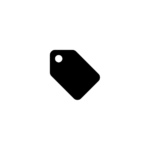
you can click to add a tag to the task. If you’ve already used tags on other tasks, a list will be displayed. If this is your first task, just type in the description and you’re done. Don’t be surprised if the app adds a # symbol in front of the tag – that’s normal.
Trello uses color labels to tag tasks. To add a label to a card you simply click the label button on the right and select the label you’d like to add. Labels do not require a Power-Up. You can customize the text on a label or just use the color. Filtering on #green or #100percent gives you the same results if you’ve added 100percent as the text on the green label.
Whichever method is used by the app, tasks can have multiple tags – there are limits, however. Some apps allow you a certain number of tags, maybe 8, per task. Others have a character limit – you can have as many tags as fit in 64 characters.
You can also remove tags, or change them. Simply delete the tag or uncheck the color label to remove it, edit the tag if you want to change it.
Can’t figure out if your to do list app uses tags or how to add them? Let me know which one you’re using and I’ll find out and let you know!
Filtering lists by tags
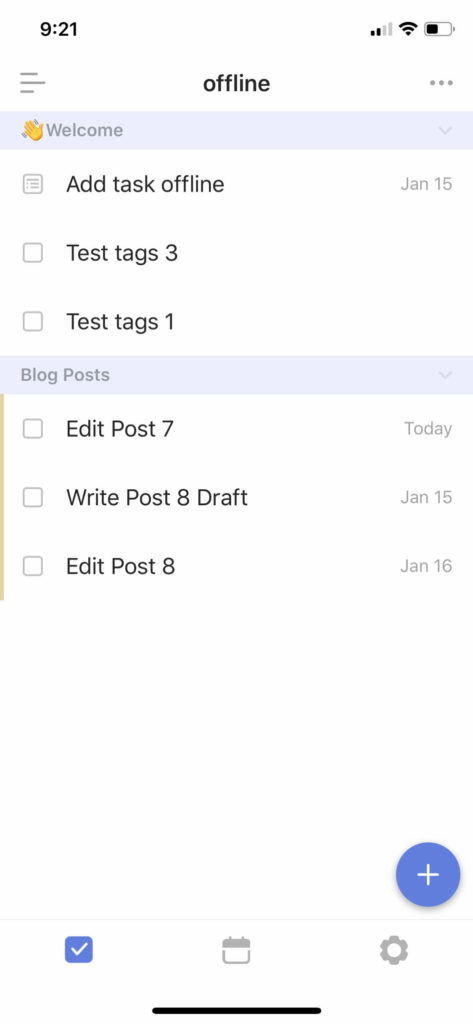
This is where the magic of tags happens. This feature makes the pain of entering all those tags worthwhile.
When you enter a tag, say offline, in the search field of your to do list app, the app will show you a list of tasks – from any list – with that tag. In this example, when you enter offline in the search field, you’re going to see all the tasks you tagged with offline, no matter which list it comes from. From there you can decide which of those tasks it makes sense to tackle.
Here are some ideas on how to use the tag-filtered list:
You’ve got 15 minutes free, what should you do? Play Candy Crush? Browse Facebook? No! Up your productivity by checking your to do list to find out what tasks you have that should take 15 minutes. Think how many little things you could check off your to do list this way!
You’re watching television in the evening but the show is less than entertaining. Grab your to do list and find a task that won’t take much brain-power.
Have a morning to yourself? Check your list for tasks that need your full concentration and get to work!
You could tag business tasks with a client name so you can easily filter to all the tasks on your list for a client.
Tag tasks to group them so you can batch like tasks. Writing could identify all writing tasks. Use a tag-filtered list to see all the writing tasks across your lists.
Some tags to get you started
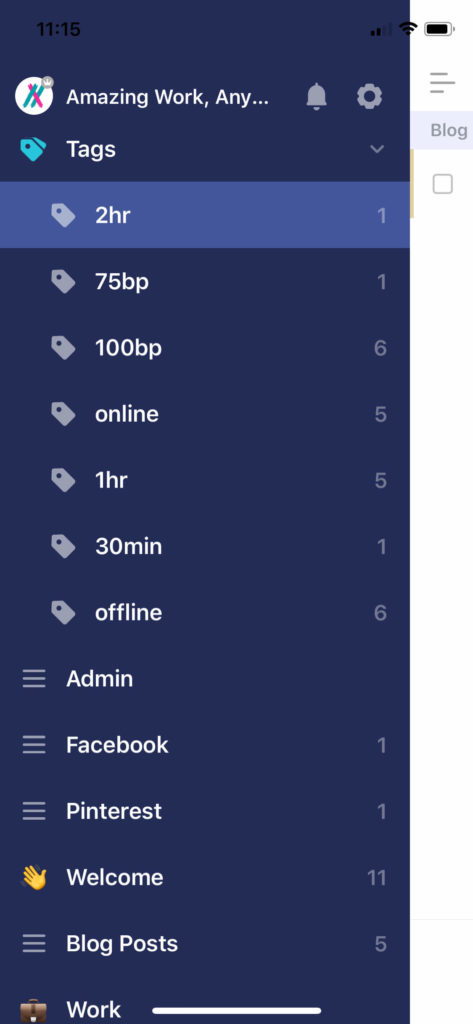
I focus on three tags – time, connectivity, and brain power.
Time – I tag my tasks with an estimated time to complete. 10minutes, 15minutes, 1hour. When I have time to work on a project, I know which task I can complete – or at least make a dent in. If I luck in to a free few minutes, I can filter my to do list to find a task that will fit that window. Boom! Another thing off the list.
Connectivity – I tag my tasks online and offline. I don’t always have an internet connection. I’m lucky that I can work at our family cottage but the connections aren’t always good. So, I have a list of tasks that I can work on even without wifi or phone service. It comes in handy when travelling, too (at least until the plane takes off, then I fall asleep…).
Brain Power – I use 100bp, 50bp, and 10bp. There are some tasks that take full concentration (100bp) – it’s no use tackling them while you sit in front of the television at the end of a busy day. That’s just frustrating. You can still be productive, though. Look for tasks that don’t need so much concentration – things like organizing your files or adding tags to tasks. This tag can also be used to find tasks that can be done while family is buzzing about.
Business Value – I’m working on adding a tag for value on business tasks, as well. Using tags like 1000 or 100 to show the earning potential of working on that task. I wouldn’t necessarily use this tag as a filter but it might make a difference to which task I choose!
Tags can be a great way to get a handle on all the tasks on your to do lists. Give them a try and let me know how you make out! If you’re already using tags, I’d love to hear what tags work best for you!
Want to know more? Check out some of our other posts!